Suppose you are in middle of testing and found that certain field in a table is wrongly set. The table does not have any table maintenance (SM30), then how do change the data in the SAP table without writing any code?
Just use the debugger to edit the SAP table entries.
Note : In order to use the debugger, you must have the required authorization to use the debugger.
To edit the SAP table entries, first go to Data Browser (SE16). In this example, we shall change the value of a field (DEPT_ID) in a custom table (ZEMPLOYEE).
Enter the Table Name as ZEMPLOYEE and press enter. In the next screen (data browser’s selection screen) just press execute to display all the table entries or you can enter proper inputs to restrict the table entries.
Now select the entry you want to edit and press display.
Enter /H in the command field and press enter to switch on the debugger. After you press enter you will see a message “Debugging switched on” in the status bar. Again press enter to enter the debugger.
By default the variable CODE contains the value “SHOW”. Change the value of CODE to “EDIT” and press the pencil as shown above to change the value of CODE to enter the edit mode. Press F8.
After changing the value of CODE, table entry will be displayed in edit mode. Now you can change the value of the desired field (change the value of DEPT ID in this case) and press SAVE.
You will get the proper message in the status bar. Now go back and check the table entry.
Below table summarizes the possible code variable values.
| Function Code | Description |
|---|---|
| SHOW | Display |
| EDIT | Change |
| INSR | Insert |
| DELE | Delete |
| ANVO | Edit with key values |
&SAP_EDIT command in SE16N is an alternative method to edit the SAP table entries. Both the methods can be disabled by applying proper SAP OSS notes.
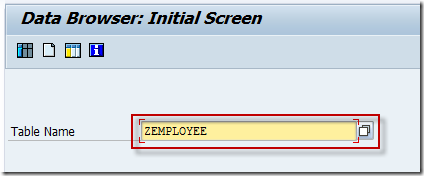
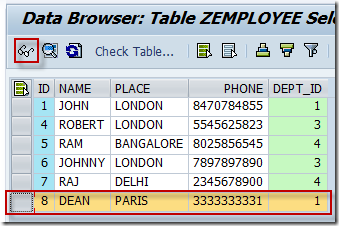
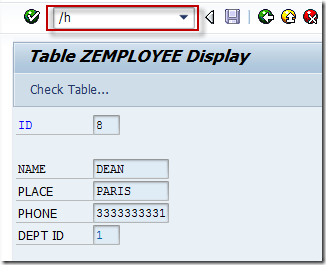
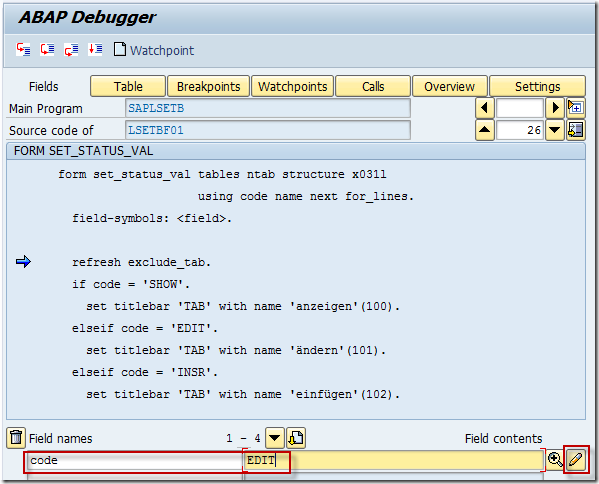
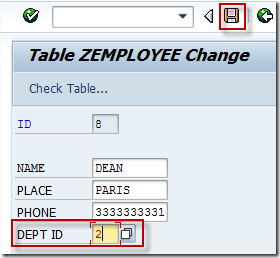
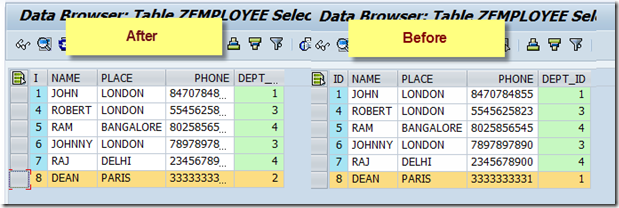
hello,
this is really nice documentation. Thanks alot.
I have a question. after I typed /h, it switched to abab debugger screen but in the secreen, there is no code like the screen. the codes are completedly different.
Could you plese help me?
Find with routine name FORM SET_STATUS_VALUE.
how to add table entry in the case if table doesn’t have any records ?
I want change primary key field value.
After Code is changed to EDIT, data was changed. But how can I trace this change? I want to find out
1. Who changed it and when (which will be given by SM21)
2. More importantly, I want to find out what happened thereafter? Basically, I want to find out which record was edited / deleted or inserted after changing CODE to EDIT DELE INSR etc