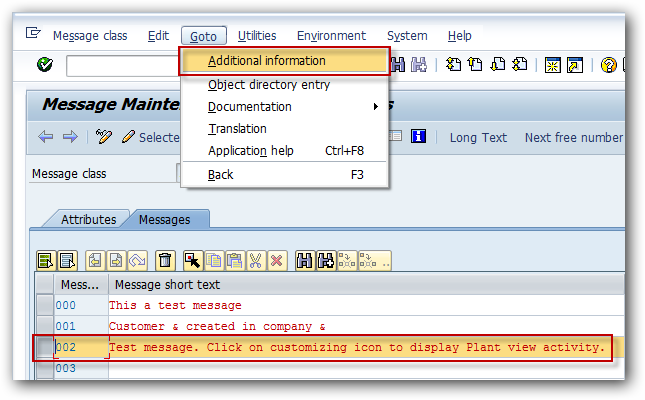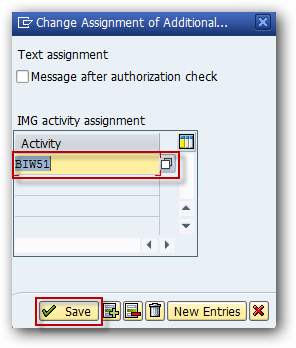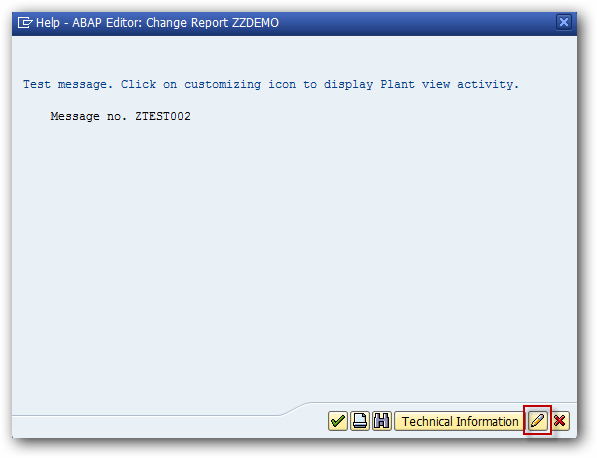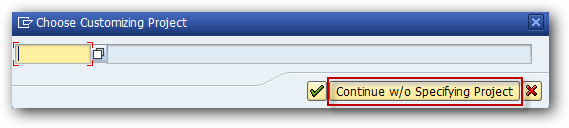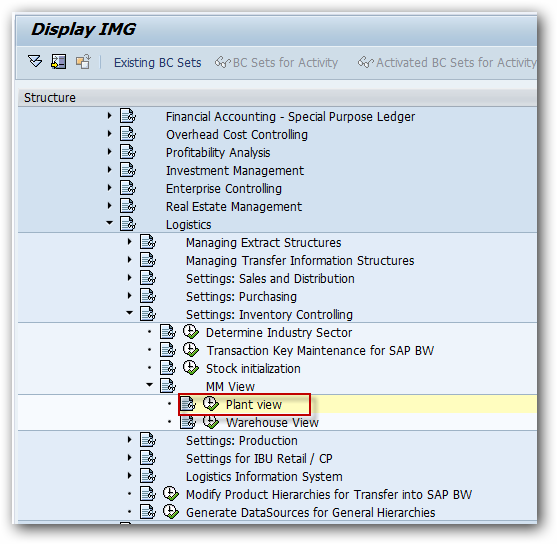We can allow the user to branch from a message to SAP IMG activities to carry out all the activities assigned to the message.
To assign the SAP IMG activity to a message, go to Message Maintenance (SE91). Create a new message class or open an existing message class in change mode. Select the new message created and go to menu path Goto->Additional Information.
In the change assignment popup use F4 help to assign an IMG activity.
Save the assignment and save the message class. In this case IMG activity “Plant View” (BIW51) has been assigned to the message.
To test this, go to ABAP editor (SE38) and create report program with the following statement.
MESSAGE s002(ztest).
When you execute the report, following message will be displayed on the status bar.
Double click on the message to display the message popup. If the message has any SAP IMG activity assigned, then Customizing icon or Maintain entries button (depends on SAP GUI settings) will be enabled.
Click on the Maintain entries or Customizing icon (Maintain entries in this case).
Click on “Continue w/o Specifying Project” button to display the assigned IMG activity (Plant view in this case).