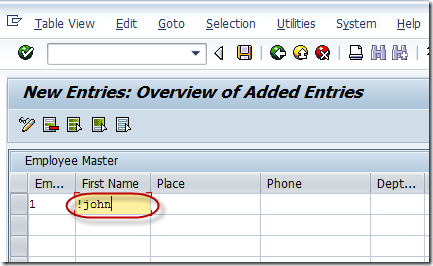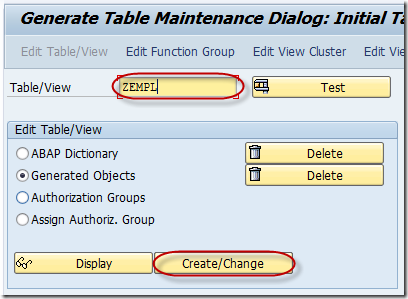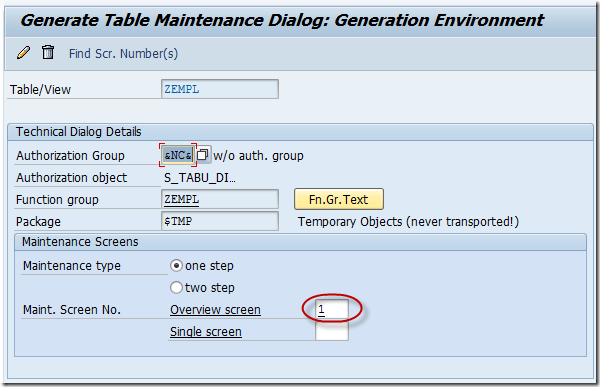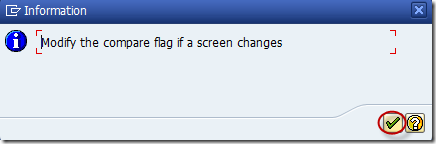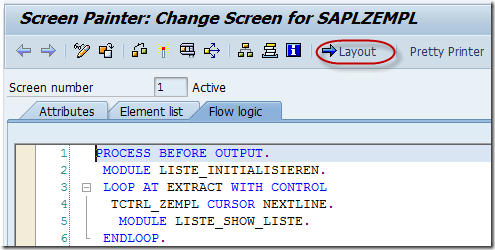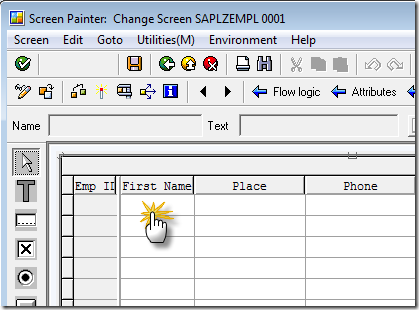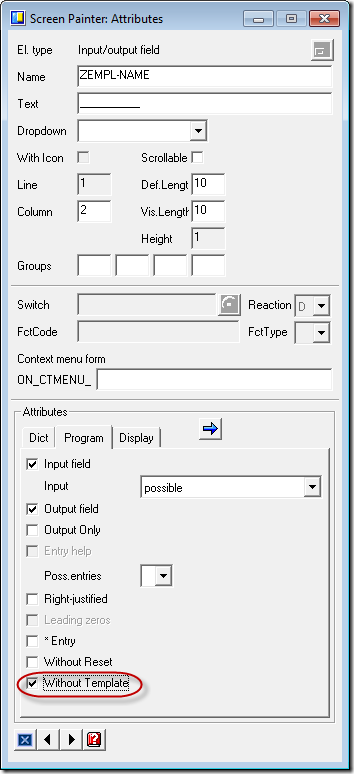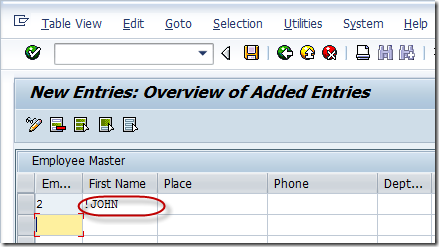In a table maintenance generator by default you cannot store data in a field with exclamation mark (!) as first character.
Open a table maintenance view in change mode.
Enter the exclamation symbol as first character in a field and press enter/save, the value in the field will disappear. In order to store the exclamation symbol as first character go to table maintenance dialog (SE55).
Enter the name of the table/view and click Create/Change.
Double click on the screen on which you want to enter the exclamation symbol as first character (Overview screen in this case).
Press continue.
Go to screen layout.
Double click on the column for which you want to enter the exclamation symbol as first character (First Name in this case).
Check “Without Template” checkbox. Save and activate. Now go back to SM30, enter exclamation symbol as first character in First Name field and save.
Note: All the changes will be lost if you re-generate the table maintenance generator.